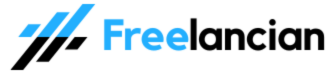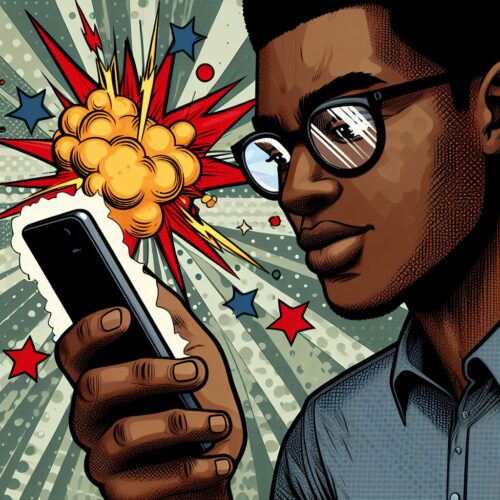Your phone’s APN (Access Point Name) settings are crucial for connecting to the internet on the 9mobile network. Having the correct 9mobile APN settings configured ensures you can enjoy seamless browsing and connectivity. Here’s a comprehensive guide on 9mobile APN settings, including how to configure them manually or automatically.
Why Are APN Settings Important?
APN settings provide your phone with the necessary information to connect to 9mobile’s mobile data network. They act like a gateway, defining how your phone establishes a data connection with the provider.
How to Configure 9mobile APN Settings
You have two main options for configuring your 9mobile APN settings:
1. Automatic Configuration
- Send an SMS: The easiest way is to send an SMS with the text “settings” to 790. You should receive a configuration SMS from 9mobile containing the APN settings. Save and activate these to start using data.
2. Manual Configuration
If automatic configuration doesn’t work, follow these steps:
- Android:
- Go to your phone’s “Settings.”
- Locate “Connections” or “Mobile Networks.”
- Select “Access Point Names.”
- Tap “Add” or the “+” symbol to create a new APN.
- Enter the following 9mobile APN settings:
- Name: 9mobile Internet
- APN: 9mobile
- Proxy: Not Set
- Port: Not Set
- Username: Not Set
- Password: Not Set
- Server: Not Set
- MMSC: Not Set
- MMS Proxy: Not Set
- MMS Port: Not Set
- MCC: (should be automatically filled)
- MNC: (should be automatically filled)
- Authentication Type: Not Set
- APN Type: default
- APN Protocol: IPv4/IPv6
- APN Roaming Protocol: IPv4/IPv6
- Bearer: Unspecified
- Save the new APN settings you’ve entered.
- iOS (iPhone):
- Go to “Settings” on your iPhone.
- Tap “Cellular” or “Mobile Data.”
- Select “Cellular Data Network.”
- Scroll down to “Cellular Data” and enter the 9mobile APN settings (same as above)
- Save your changes.
Troubleshooting Tips
- Reboot: Restarting your phone after making APN settings changes can help them take effect.
- Double-Check: Ensure you’ve entered the information correctly without typos.
- Customer Support: If you encounter issues, contact 9mobile customer support for assistance.
Conclusion
Having the correct 9mobile APN settings is essential for accessing the internet on your device. The automatic configuration process is usually the easiest method, but if needed, manual configuration allows you to set things up yourself. By following these steps, you’ll ensure seamless connectivity and optimal data usage on your 9mobile line.
Read also: