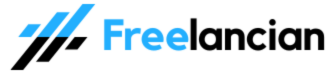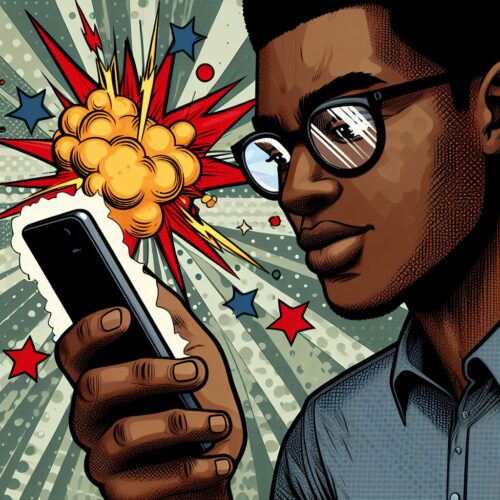Unfortunately, there isn’t a universal “blacklist” code for 9mobile that allows you to block all unwanted calls and messages with a single action. However, here’s a breakdown of the options 9mobile users have to manage unwanted communications:
How to Block Calls and SMS on 9mobile
- Call Blocking on Your Phone: Most Android and iOS smartphones have built-in features for blocking numbers. Here’s how to find these settings:
- Android: Usually located within your Phone app settings, look for “Call Blocking” or a similar option.
- iOS: Go to Settings -> Phone -> Call Blocking & Identification.
- Do Not Disturb (DND) Service: 9mobile offers a Do Not Disturb service that allows you to block calls and SMS based on your preferences. Here’s how to activate it:
- Text “START” to 2442 to activate full Do Not Disturb mode (blocks all calls and SMS).
- Text “STOP” to 2442 to deactivate DND.
- Customize: You can also choose to allow calls from specific groups or customize your DND settings by texting keywords to 2442. For more information, visit the 9mobile website or contact customer support.
Important Considerations
- Third-Party Apps: Consider using call and SMS blocking apps available for Android and iOS. These often provide more robust features for filtering unwanted communication.
- Premium SMS Services: To stop unwanted subscriptions or premium SMS charges, you may need to text specific keywords like “STOP” to the shortcode sending those messages.
No Universal Blacklist Yet
While there’s no single “blacklist” code that works for all scenarios on 9mobile, the combination of your phone’s built-in settings, 9mobile’s DND service, and potentially third-party apps provide a way to gain control over the calls and messages you receive.
Read also: