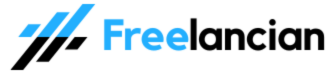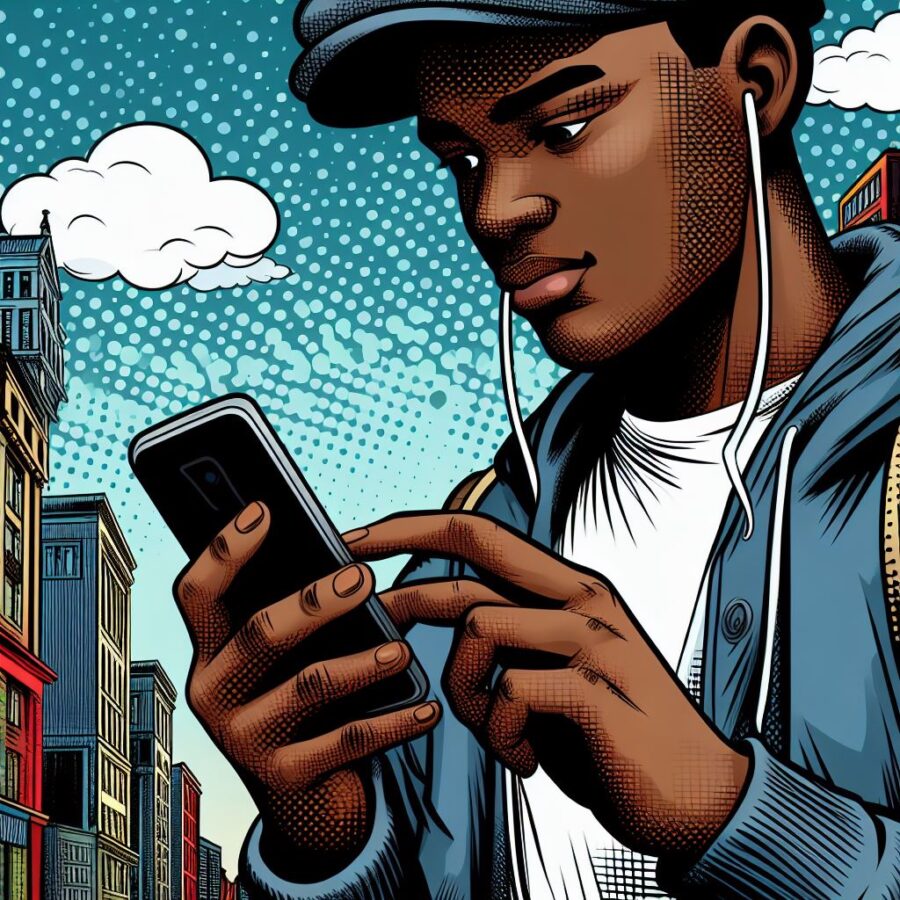Experiencing issues with your Glo device, like a MiFi router or phone, can be frustrating. Here’s a systematic troubleshooting guide to help you identify and potentially resolve the problem.
Preliminary Checks
- Power and Battery:
- Ensure your device is powered on.
- If battery-powered, verify it has sufficient charge.
- SIM Card:
- Check for correct SIM insertion and no physical damage.
- Try reseating the SIM card (remove and reinsert).
- Network Signal:
- Look for signal bars on your device’s display.
- Move to an area with better coverage if the signal is weak or absent.
Troubleshooting Steps (Type of Problem Will Direct the Steps)
Problem: No Internet Connection
- Data Balance:
- Dial *127*0# to check your data balance. Recharge if needed.
- APN Settings:
- Ensure your APN settings are correct (usually “gloflat”). Check instructions in the “glo flat apn settings” blog post.
- Network Mode:
- Make sure your device is set to 3G/4G mode for data connectivity in your settings.
- Airplane Mode:
- Verify airplane mode is disabled.
Problem: Cannot Make or Receive Calls
- SIM Registration:
- Ensure your SIM is activated and fully registered.
- Airtime Balance:
- Dial *124# to check your airtime balance and ensure you have enough for calls.
- Flight Mode: Disable flight mode.
- Blocked Numbers:
- Check your call settings for any blocked numbers relevant to the issue.
Problem: Device Won’t Power On
- Battery and Charger:
- Try charging your device with a different charger and cable.
- If the battery is removable, inspect for damage or swelling.
- Power Button:
- Ensure the power button isn’t stuck or damaged.
If Problems Persist
- Restart: Try restarting your device.
- Factory Reset: Consider performing a factory reset (last resort, as this erases data). Back up important information beforehand.
- Glo Support: Contact Glo customer care (121 from a Glo line) or visit a Glo outlet for further assistance.
Important Notes:
- Specificity: More details about the specific device and issue will aid in precise troubleshooting.
- Hardware vs. Network: Try to isolate whether the problem lies with your device or the Glo network itself.
Conclusion
By following these troubleshooting steps in the blog post, you have a good chance of fixing common Glo device problems. If not, Glo’s customer support channels are there to help!
Read also: