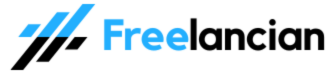The correct Access Point Name (APN) settings are crucial for your device to connect to Glo’s mobile data network. If your data isn’t working, or you’re getting slow speeds, checking your APN settings is essential. Here’s the configuration for the “Glo Flat” APN:
Glo Flat APN Settings
- Name: Glo Flat
- APN: gloflat
- Proxy: Not Set
- Port: Not Set
- Username: flat
- Password: flat
- Server: Not Set
- MMSC: Not Set
- MMS Proxy: Not Set
- MMS Port: Not Set
- MCC: 621
- MNC: 50
- Authentication Type: None, or select PAP if None isn’t available
- APN Type: default,supl
- APN Protocol: IPv4
- APN Roaming Protocol: IPv4
- Bearer: Unspecified
How to Input Glo Flat APN Settings
The process varies slightly depending on your device’s operating system:
Android:
- Go to Settings > Connections/Network & Internet > Mobile Network
- Access Point Names (APNs)
- Tap the “+” sign or “Add New APN”
- Input the Glo Flat APN settings details.
- Save the new APN and select it.
iOS (iPhone/iPad):
- Go to Settings > Cellular/Mobile Data > Cellular Data Network
- Scroll down to “Cellular Data” and tap on it.
- Input the Glo Flat APN settings.
- Save the new APN.
Important Notes:
- Case Sensitivity: Some devices may be case-sensitive, so ensure you type “gloflat” in lowercase.
- Resetting APN: If you’re facing issues, try resetting your current APN settings to default before creating a new one.
- Restart: Reboot your phone after configuring the APN to ensure changes take effect.
Conclusion
Having the correct Glo Flat APN settings is essential for a smooth internet connection. If you’re experiencing connectivity problems, verify your APN settings using the information provided above.
Read also: