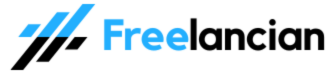While Globacom offers valuable services, sometimes their promotional messages or notifications can become distracting. Fortunately, there are a few ways to manage and filter these messages for a more streamlined iPhone experience.
Methods to Reduce Globacom Messages on iPhone
1. Do-Not-Disturb (DND) Code
- Nigeria’s “Do-Not-Disturb” service applies to all networks, including Globacom.
- To activate DND: Text “STOP” to 2442.
- To manage specific preferences: Text “HELP” to 2442.
2. Unsubscribe from Specific Services
- Many Globacom services include opt-out options within the messages.
- Look for words like “STOP”, “CANCEL”, or “UNSUBSCRIBE” in the messages and reply accordingly.
3. iPhone’s Built-In Message Filtering
- iOS Unknown Sender Filter:
- Go to Settings > Messages
- Turn on “Filter Unknown Senders”
- This moves messages from unknown numbers (including promotional ones) to a separate list.
- SMS Blocking:
- Open the unwanted Globacom message thread.
- Tap the sender’s name or number at the top.
- Tap “Info” and then “Block this Caller.”
Important Note:
- Opting-Out Might Take Time: Sometimes, it can take a bit for unsubscribe requests or DND activation to fully take effect within Globacom’s systems.
Additional Tips
- Consider Third-Party Apps: If you need more granular control over SMS filtering, explore SMS blocking apps available on the App Store.
- Contact Globacom: For persistent unwanted messages, contact Globacom customer support (121 from a Glo line) for further assistance.
Conclusion
Knowing how to stop Globacom messages on an iPhone allows you to declutter your inbox and prioritize the notifications that matter to you. By using a combination of Globacom’s opt-out options and your iPhone’s built-in features, you can achieve a more tailored messaging experience.
Read also: