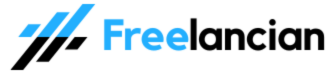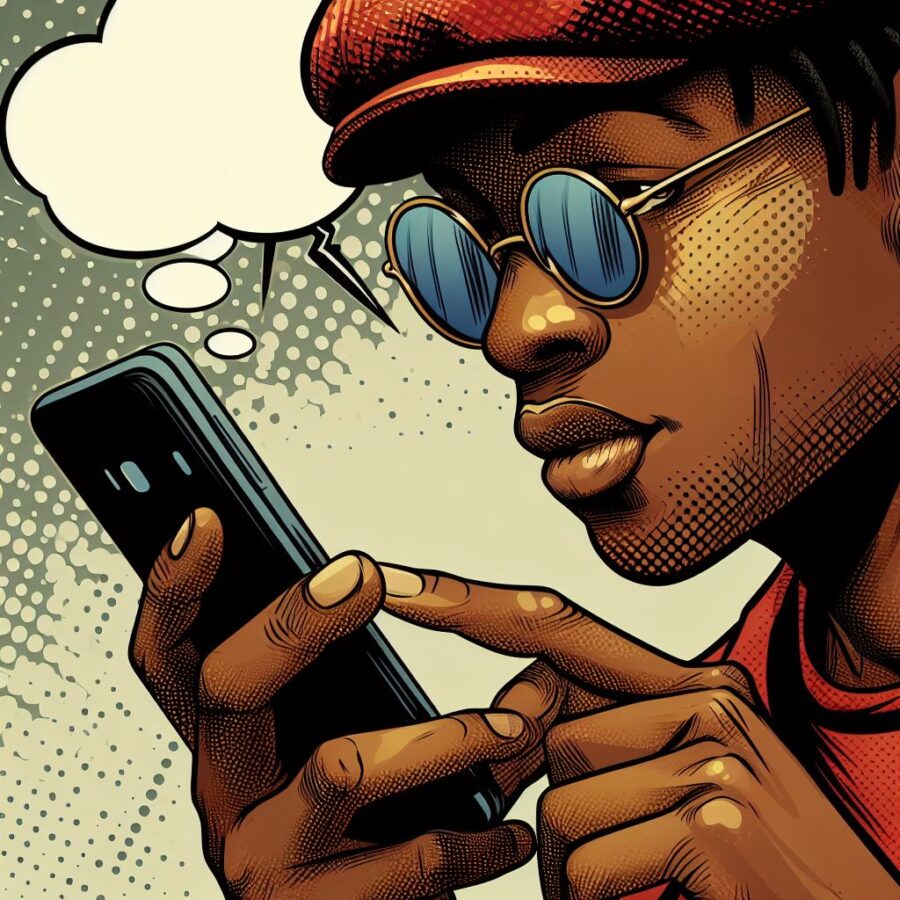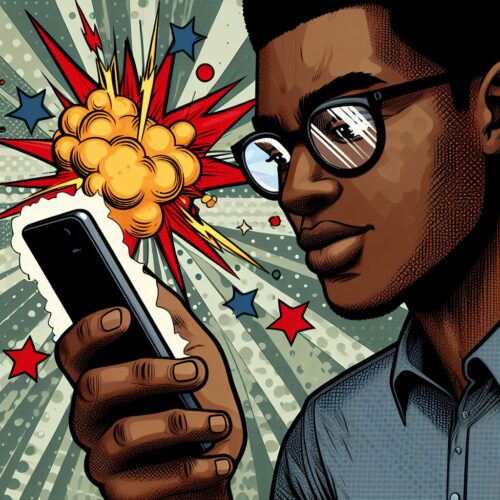Seeing “Emergency” or “Emergency Calls Only” on your phone can be frustrating. If you’re a 9mobile user, here are the common reasons behind this issue and ways to fix it:
Reasons for the Emergency Message
- No Network Coverage: You’re in an area without 9mobile network signal.
- SIM Card Issue: Your SIM card may be damaged, not inserted correctly, or not activated.
- Software Glitch: Your phone’s software might have temporary problems recognizing your SIM.
- Network Outage: There could be a temporary service outage in your location.
- Account Issues: Your account may be inactive or have pending payments.
Troubleshooting Steps
- Check Signal Location: Move to a different area, preferably outdoors, to see if you gain signal reception.
- Reinsert SIM Card: Remove and carefully reinsert your SIM card. Ensure it is properly placed in the SIM tray.
- Restart Your Phone: A simple reboot can often clear temporary software glitches.
- Toggle Airplane Mode: Turn airplane mode on for a few seconds, then turn it off to force your phone to re-establish a connection.
- Manual Network Selection: Go to your phone’s network settings and manually search for available networks. Select 9mobile if it appears.
- Contact Customer Support: If the issue persists, contact 9mobile customer support (200) for further assistance. They can check for outages or issues with your account.
Additional Tips
- Try a Different Phone: If possible, test your SIM in another phone to see if the error is device-related.
- Check Network Status: 9mobile may have a service outage update page on their website or social media.
Conclusion
The “Emergency” message on your 9mobile SIM can be caused by several factors. By following these troubleshooting steps, you can usually resolve this issue and regain full phone functionality.
Read also: